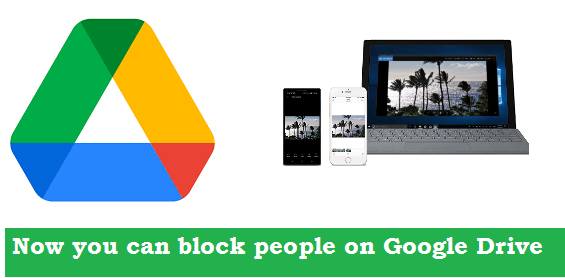
Photo: sources google
If you don’t want to receive file shares from someone in Google Drive, you can block them. When you block someone:
They won’t be able to share files with you.
You won’t be able to share files with them unless you unblock them first.
They will not be able to access any of your files and you will not be able to access any of their files.
When you block or unblock someone, it may take a while for it to take effect in Google Drive. If you use Google Drive for work or school, you can’t block anyone in your domain, nor in a different but trusted domain.
How to do in Computer
Block the sharer of Files
- Go to mail.google.com.
- Open a Drive sharing email.
- At the bottom of the email, click Block the sender.
- In the new tab that opens, select the account where you want to create the block.
- In the window, click Block.
Block the file owner
- Go to drive.google.com.
- Right click on a file.
- In the menu, click Block {email}.
- In the window, click Block.
Unblock to a person
- Go to drive.google.com.
- At the top right, click your profile picture and then Manage your Google Account.
- Click People & sharing and then Blocked.
- A list opens with accounts you blocked across Google products.
- Next to that person’s name, select Remove .
How to Block & unblock in Android
Block the file sharer
- Open the Gmail app.
- Open a Drive sharing email.
- At the bottom of the email, tap Block the sender. Tip: At the top of the Gmail window, you may be prompted to select one of your accounts.
- In the window, click Block.
Block the file owner
- Open the Drive app.
- At the top right of a file, tap Menu More.
- In the menu, tap Block {email}.
- In the window, tap Block.
Unblock a person
- Open the Drive app.
- At the top right, tap your profile picture and then Manage your Google Account.
- Tap People & sharing and then Blocked.
- A list opens with accounts you blocked across Google products.
- Next to that person’s name, select Remove .
How to Block in iPhone & iPad
Block the file sharer
- Open the Gmail app.
- Open a Drive sharing email.
- At the bottom of the email, tap Block the sender. Tip: At the top of the Gmail window, you may be prompted to select one of your accounts.
- In the window, click Block.
Block the file owner
- Open the Drive app.
- At the top right of a file, tap Menu More.
- In the menu, tap Block {email}.
- In the window, tap Block.
Unblock a person
- Open the Drive app.
- At the top right, tap your profile picture and then Manage your Google Account.
- Tap People & sharing and then Blocked.
- A list opens with accounts you blocked across Google products.
- Next to that person’s name, select Remove .
Related search Query
- how to share google drive link
- how to block someone on gmail
- whatsapp unblock
- Instagram block list
